#HP Printer Drivers Download
Explore tagged Tumblr posts
Text
My mom loves her buy-nothing group. She loves a good bargain and you can't beat free.
This week she picked up a HP ink tank printer that had "wifi problems"
She had no intention of fixing that herself. She called me to fix it. "The wifi just stopped working on it one day and they couldn't get it to work again" was all I was told
I got it working in 45 minutes
I commandeered my dad's laptop and downloaded the HP app (🤮) on it and tried the setup. Couldn't connect.
I printed the information page. The wifi was turned off. There were Instructions on the key combo to turn it on and a print the Wi-Fi setup guide
I turned it on and printed the setup guide
Of the 3 pages of methods I saw USB cable and jumped on that immediately
Suddenly HP App could see the printer! Big shock. USB never lets me down. #Hardwired for life.
I went into the printer setting and added it to our wi-fi
I printed another test page. Wi-Fi is on and it has an IP adress
I unplugged the USB and tried to print. No dice. It didn't add network printing to the computer.
I try to add the printer again
It can't find it on the wifi
I punch in the IP address that it just printed out into the search bar
It found it instantly
It took 5 min to add the drivers
I tried to print
Printer is not in the printer list. It's hiding in the more options page. I print a test page from the laptop
I go on my phone and print a photo from my gallery
This printer is totally fine and has 0 issues.

5 notes
·
View notes
Text

Last night my printer began printing on both sides of the page. Hmmm, I hadn’t changed any settings.
So, I figured the most direct fix was to unplug the printer, uninstall it, and then download a driver and reinstall.
Well, one no longer downloads drivers for HP printers. Too simple.
Instead we are asked to download something called HP Smart, the advantages of which I have yet to discover.
Once I use up the extra ink cartridges I purchased for this printer I’m taking it north. I’m going to pack it with Tannerite®️, walk back fifty paces, and dump a mag from my SIG at it.
Film at 11.
18 notes
·
View notes
Text
I second this, even android devices have no where near the control over the hardware as windows does.
We should be teaching tech literacy, not just online safety. But *how* to use a computer and basic administration skills related to fixing them. Apple, to protect one of the most aggressive gardens, complains that sideloading will lead to people who don’t know what they’re doing getting viruses. In reality, the real problem isn’t caused by sideloading itself, but because people don’t know what they’re doing.
Meanwhile of the reason people don’t know what they’re doing is because they are never faced with it, an iPhone’s gonna iPhone regardless of what you do to it in software. Windows can and will break if you do anything that causes instability, like installing drivers or downloading HP’s crappy printer software.
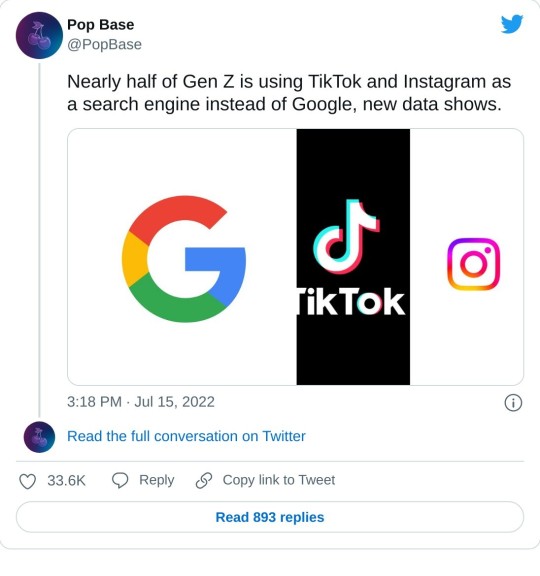
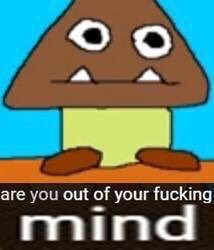
[ID: A tweet by Popbase that reads, "Nearly half of Gen Z is using TikTok and Instagram as a search engine instead of Google, new data shows.". Below the tweet is a pic of a poorly drawn Goomba from Super Mario Bros with text below him that reads "are you out of your fucking mind".]
66K notes
·
View notes
Text
What’s the easiest way to connect my iPhone to a printer?
Connecting your iPhone to a printer is easy if your printer supports AirPrint. Just ensure both devices are on the same WiFi network. Open the file you want to print, tap the share icon, and select “Print.” For printers without AirPrint, download the manufacturer’s app (like HP Smart or Canon PRINT) from the App Store and follow setup instructions. Still unsure how to get it all working? Our remote operating system support can walk you through every step, whether it’s WiFi configuration, app setup, or printer driver installation.
0 notes
Text
What does “Driver is unavailable” mean on my printer?
“Driver is unavailable” means your computer can’t communicate with the printer due to a missing, outdated, or corrupt driver. Go to the manufacturer’s site (like HP, Canon, or Brother) and download the latest driver for your model. Reinstalling the driver usually solves the issue. For Mac users, ensure your OS is up to date.
Need driver help? Techie Fixers can remotely install or repair printer drivers to get you printing again in minutes.
0 notes
Text
Advancements in Additive Manufacturing Propel Global 3D Printing Medical Devices Market

A new market intelligence report forecasts the global 3D printing medical devices market to expand from an estimated valuation of USD 1.7 billion in 2022 to USD 6.6 billion by 2031, registering a robust CAGR of 16.3% over the 2023–2031 period. Growth is underpinned by surging demand for patient-specific devices, advances in additive manufacturing technologies, and expanding healthcare infrastructure in emerging economies.
Market Overview: 3D printing often referred to as additive manufacturing enables the layer-by-layer fabrication of complex, customized objects directly from digital models. In healthcare, this translates into implants, surgical guides, prosthetics, orthotics, and even biocompatible tissue scaffolds tailored to individual patient anatomies. The technology’s ability to accelerate prototyping, reduce time-to-market, and improve clinical outcomes has fueled adoption across hospitals, research centers, and medical device OEMs worldwide.
Market Drivers & Trends
Customization Imperative: Personalization is now integral to patient-centric care. Clinicians and engineers leverage iterative design enabled by 3D printing to refine device fit, comfort, and function, which is especially salient in prosthetics and orthotics.
Advanced Surgical Tools Manufacturing: Additive manufacturing permits the creation of surgical instruments with intricate geometries and internal channels—unattainable through traditional methods. Lighter, ergonomically optimized tools enhance surgeon performance and reduce fatigue.
Regulatory Support & Reimbursement Initiatives: Regulatory agencies in North America and Europe have issued clear guidance on additive manufacturing in medical devices, facilitating faster approvals. Additionally, emerging reimbursement frameworks for patient-specific implants bolster market growth.
Material Innovations: Development of new biomaterial inks and biocompatible metals broadens the range of medical applications, from polymer-based dental guides to titanium orthopedic implants.
Latest Market Trends
Hybrid Manufacturing Models: Leading OEMs are combining traditional CNC machining with 3D printing to optimize cost and performance for complex parts.
In-hospital 3D Printing Facilities: Major hospitals are setting up in-house printing labs for point-of-care device production, reducing lead times for surgical planning and patient-matched implants.
Software-Driven Workflows: End-to-end digital platforms integrating imaging, CAD, and print preparation are gaining traction, streamlining the path from scan to device.
Key Players and Industry Leaders
The market landscape is fragmented, with both specialized start-ups and diversified industrial players vying for share. Notable contributors include:
3D Systems, Inc.
3T Additive Manufacturing Ltd
Carbon, Inc.
Cyfuse Biomedical K.K.
EnvisionTEC
EOS GmbH Electro Optical Systems
FabRx Ltd.
Materialise
Prodways Group
Renishaw plc
Stratasys Ltd.
Other Key Players
Download to explore critical insights from our Report in this sample - https://www.transparencymarketresearch.com/sample/sample.php?flag=S&rep_id=29084
Recent Developments
June 2023 – Mighty Oak Medical announced a strategic partnership with HP, deploying Jet Fusion 5200 printers to accelerate production of personalized orthoses and braces, cutting turnaround times by up to 50%.
June 2023 – EOS GmbH, Precision ADM, Orthopaedic Innovation Centre, and Tecomet, Inc. formed a consortium offering an end-to-end additive manufacturing service, from design validation to full-scale production.
April 2024 – Stratasys unveiled a biocompatible photopolymer for long-term surgical implant prototypes, addressing stringent ISO and FDA biocompatibility standards.
Market Opportunities
Emerging Markets Expansion: Infrastructure investments in Asia Pacific and Latin America open avenues for local manufacturing hubs, addressing unmet demand for cost-effective, custom medical devices.
Digital Dentistry Boom: Rising adoption of clear aligners and personalized dental implants positions dentistry as a high-growth subsegment for 3D printing applications.
Bioprinting Prospects: Although still in early stages, tissue and organ bioprinting present a long-term opportunity for regenerative medicine, potentially revolutionizing transplantation and wound healing.
Future Outlook
Continued technology maturation spanning faster print speeds, novel materials, and integrated AI-driven design tools will further cement 3D printing’s role in medical device innovation. By 2031, market participants anticipate horizontal expansion into adjacent healthcare services, such as on-site repair of implants and remote surgical planning services enabled by digital twins.
Market Segmentation
By Offering
Hardware
Software
Services
By Technology
Electron Beam Melting (EBM)
Laser Beam Melting (LBM)
Direct Metal Laser Sintering (DMLS)
Stereolithography (SLA)
Fused Deposition Modeling (FDM) – 33.2% share in 2022, projected to lead through 2031
Selective Laser Melting (SLM)
Selective Laser Sintering (SLS)
Others (Photopolymerization, Digital Light Processing)
By Material
Plastics
Biomaterial Inks
Metals & Alloys
By Application
Surgical Tools & Guides
Prosthetic Implants
Orthopedic Implants
Wearable Medical Devices – Fastest growing segment driven by telemedicine and remote monitoring
Dentistry & Orthodontics
Others (Tissue-Engineered Products, Reconstructive Surgery)
Regional Insights
North America (35.1% share, 2022): Home to key OEMs, robust R&D ecosystems, and favorable reimbursement pathways. Hospitals and surgical centers lead in clinical adoption of patient-specific devices.
Europe (30.4% share, 2022): Public-private investments in additive manufacturing R&D, coupled with strong regulatory frameworks, foster steady growth. Germany, the U.K., and France are primary markets.
Asia Pacific: Rapid healthcare infrastructure build-out in China, India, and Southeast Asia presents lucrative greenfield opportunities. Localized manufacturing can address cost sensitivities and regulatory divergence.
Latin America & Middle East & Africa: Market penetration remains nascent but is set to improve via collaborative ventures between global device makers and regional healthcare providers.
Why Buy This Report?
Actionable Intelligence: Deep quantitative forecasts and qualitative insights covering market drivers, restraints, and value chain dynamics.
Competitive Benchmarking: Detailed company profiles, market share analyses, and SWOT assessments of leading players.
Customization Roadmap: In-depth examination of patient-specific device trends and material innovations, guiding R&D and investment strategies.
Regional Heat Maps: Granular coverage of 20+ countries, highlighting high-growth markets and regulatory landscapes.
Investment Scenarios: Scenario-based outlooks on adoption curves for key technologies and applications, helping stakeholders align capital deployment with market maturity.
Explore Latest Research Reports by Transparency Market Research: FinFET Technology Market: https://www.transparencymarketresearch.com/finfet-technology-market.html
Next-generation Solar Cell Market: https://www.transparencymarketresearch.com/next-generation-solar-cell-market.html
Next Generation Biometrics Market: https://www.transparencymarketresearch.com/next-generation-biometrics-market.html
Small-caliber Ammunition Market: https://www.transparencymarketresearch.com/small-caliber-ammunition-market.html About Transparency Market Research Transparency Market Research, a global market research company registered at Wilmington, Delaware, United States, provides custom research and consulting services. Our exclusive blend of quantitative forecasting and trends analysis provides forward-looking insights for thousands of decision makers. Our experienced team of Analysts, Researchers, and Consultants use proprietary data sources and various tools & techniques to gather and analyses information. Our data repository is continuously updated and revised by a team of research experts, so that it always reflects the latest trends and information. With a broad research and analysis capability, Transparency Market Research employs rigorous primary and secondary research techniques in developing distinctive data sets and research material for business reports. Contact: Transparency Market Research Inc. CORPORATE HEADQUARTER DOWNTOWN, 1000 N. West Street, Suite 1200, Wilmington, Delaware 19801 USA Tel: +1-518-618-1030 USA - Canada Toll Free: 866-552-3453 Website: https://www.transparencymarketresearch.com Email: [email protected]
0 notes
Text
0 notes
Text
“HP Shrewd: Easily Oversee Your HP Printer with 123.hp.com — Setup, Drivers, and Support”
HP Printer with 123.hp.com : “Explore HP Savvy at 123.hp.com for simple printer setup, driver downloads, and comprehensive back for all your HP printing needs.”
HP Printer with 123.hp.com : HP Savvy: A Total Direct to Setup, Utilize, and Back through 123.hp.com
In today’s fast-paced world, comfort and productivity are fundamental, and this holds genuine for indeed the most schedule assignments like printing. With the advancement of remote innovation, overseeing printers has gotten to be less complex and more natural. HP, one of the world’s driving tech companies, has streamlined this handle through its HP Savvy app and the online stage 123.hp.com. Whether you’re setting up a unused printer, investigating issues, or downloading the most recent drivers, these assets make your printing involvement hassle-free.
This direct will investigate how 123.hp.com works, how the HP Savvy app makes a difference you oversee your printing errands, and how you can maximize the benefits of these tools.
What is 123.hp.com?
123.hp.com is HP’s official site devoted to making a difference clients effectively set up and oversee their HP printers. It serves as the door to downloading the HP Keen app, finding printer drivers, and getting to other supportive assets like investigating tips and printer manuals. The site’s plan is clear, guaranteeing that both amateur and experienced clients can explore it without difficulty.

What is the HP Savvy App?
The HP Shrewd app is a capable apparatus that permits clients to control their HP printers from a smartphone, tablet, or computer. It coordinating with printers that bolster remote network, giving clients the flexibility to print, check, and oversee reports from anyplace in their domestic or office.
Key Highlights of the HP Keen App:
Easy Setup: The app guides clients through the printer setup handle, whether they are interfacing through Wi-Fi or straightforwardly to their device. Mobile Printing: Print photographs and archives straightforwardly from your versatile gadget, no matter where you are. Scanning and Sharing: Utilize your smartphone’s camera to check records, or check specifically from the printer, and at that point spare or share the records through e-mail, cloud capacity, or social media.

Step-by-Step Direct to Utilizing 123.hp.com
Setting up your printer utilizing 123.hp.com is basic.
Step 1: Visit 123.hp.com
Step 2: Enter Your Printer Demonstrate Number
Locate the show number on your HP printer. This number is ordinarily found on a name connected to the printer, or you can discover it in the printer’s client manual. Enter the number into the look field on 123.hp.com and press enter.
Step 3: Download the HP Shrewd App
After entering your printer show number, the site will consequently coordinate you to the download page for the HP Savvy app or the fitting driver for your printer. Download the app or driver by taking after the on-screen instructions.
Step 4: Introduce the Software
Once the download is total, open the record and take after the establishment enlightening. This prepare ought to take fair a few minutes.
Step 5: Interface Your Printer
If your printer bolsters Wi-Fi, you will be provoked to select your organize and enter the Wi-Fi password.
Step 6: Begin Printing, Checking, and Managing
Once your printer is associated to the arrange, you can start printing records, checking records, and overseeing printer settings through the HP Keen app.
Troubleshooting and Support
123.hp.com is too an important asset for investigating any issues you may experience with your printer. Whether it’s a network issue, driver upgrade, or print quality issue, the site offers nitty gritty guides and FAQs to offer assistance resolve common issues.
Additionally, if the online assets don’t address your issue, HP’s client back is available through 123.hp.com. The location gives contact points of interest for HP’s specialized back group, who can help with more complex issues.
Benefits of Utilizing 123.hp.com and HP Smart
The combination of 123.hp.com and the HP Shrewd app gives various benefits for both individual and proficient clients. Here’s how:
Convenience:
The prepare of setting up and overseeing your printer is streamlined, dispensing with the require for complex, time-consuming manual configurations. Efficiency: The HP Savvy app makes it conceivable to oversee printing assignments remotely, sparing time and effort.
Cost-Effective: With highlights like ink level observing and mechanized reordering, you’re less likely to run out of supplies unexpectedly. Eco-Friendly: Paper and ink squander are minimized by overseeing print settings straightforwardly from the app, permitting you to print as it were what’s necessary.
Conclusion
123.hp.com and the HP Keen app make the handle of overseeing your HP printer basic, helpful, and proficient. Whether you’re setting up a modern gadget, downloading drivers, or checking and printing reports from your phone, these instruments are planned to spare you time and exertion. By giving an all-in-one stage for printer setup, support, and back, HP guarantees that your printer works consistently, permitting you to center on what things most.
By leveraging the assets accessible at 123.hp.com, you can get your printer up and running in minutes, oversee your printing errands from anyplace, and rapidly resolve any issues you experience, making it a crucial device for anybody who possesses an HP printer.
0 notes
Text
HP DeskJet 2333 Driver: Fast & Easy Download Steps
The HP DeskJet 2333 Driver guide is your go-to resource for setting up your printer driver effortlessly. Whether you're a beginner or a pro, this step-by-step guide ensures a smooth installation process. Learn how to quickly download and install the latest driver to unlock your printer's full potential, ensuring high-quality prints and seamless functionality. Say goodbye to complicated setups and follow our simple instructions for both Windows and macOS systems. Get started now and make the most out of your HP DeskJet 2333 printer.
0 notes
Text
Digital Printing Market
Digital Printing Market Size, Share, Trends: HP Inc. Leads
Sustainable Printing Solutions Gain Traction as Eco-Conscious Consumers Drive Demand for Greener Alternatives
Market Overview:
The global digital printing market is rapidly expanding, projected to grow at a CAGR of 6.2% from 2024 to 2031, reaching USD 35.7 billion by 2031. Asia-Pacific dominates the market due to increasing adoption in textile and packaging industries, rising demand for personalized products, and a growing e-commerce sector. The industry is shifting from traditional printing technologies to digital alternatives, driven by technological advancements, demand for eco-friendly solutions, and the rise of on-demand printing. Key drivers include the need for reduced contamination risk, lower capital investment, and faster setup times.
DOWNLOAD FREE SAMPLE
Market Trends:
Sustainable printing solutions are gaining traction as eco-conscious consumers drive demand for greener alternatives. Companies are investing in environmentally friendly inks, energy-efficient printers, and recyclable substrates to lower their carbon footprints. For instance, HP Inc.'s Latex R Series printers use water-based inks to produce odorless prints with reduced environmental impact. This trend is further supported by the rising demand for sustainable packaging solutions in the e-commerce sector.
Market Segmentation:
Inkjet technology dominates the digital printing market, accounting for over a significant share of the global market. Its versatility, cost-effectiveness, and ability to print on various substrates have made it the preferred choice in multiple industries. Inkjet technology has seen significant advancements in print quality, speed, and color accuracy, expanding its applications to textiles, ceramics, and even 3-D printing. The commercial printing industry benefits from inkjet's capability to handle print-on-demand services, reducing inventory costs while offering a wide range of titles. Its growing popularity in the packaging industry, particularly for producing high-quality, personalized labels and packaging, further strengthens its market dominance.
Market Key Players:
The digital printing market is fiercely competitive, with several key players driving innovation and growth. Leading companies include:
HP Inc.
Canon Inc.
Xerox Corporation
Konica Minolta, Inc.
Ricoh Company, Ltd.
EFI, Inc.
Contact Us:
Name: Hari Krishna
Email us: [email protected]
Website: https://aurorawaveintellects.com/
0 notes
Text
Price: [price_with_discount] (as of [price_update_date] - Details) [ad_1] Plug and Play, No Driver Required. Ideal USB Printer Cable: type A to Type B printer cable is a versatile solution for connecting both USB-A enabled devices to your printer. This USB hp printer cord is the perfect choice for desktops and laptops, providing an efficient way to reduce clutter and save money. Additionally, the added benefit of compatibility offers even greater flexibility in how you connect and use your printer, embracing the convenience of Printer Cable. 480Mbps High-speed Transfer: High speed Lexmark printer cord transfers data fast speed up to 480 Mbps for USB 2.0 devices, this USB A to B canon printer cable is backward compliant with low-speed USB 1.0 (1.5 Mbps) and full-speed USB 1.1 (12 Mbps). Compared to a WIFI connection, a printer USB type b cable provides a more stable connection and offers a more efficient work way for you. Easy to Plug & Durable Dell Printer Cord: Simply connect to your printer, no driver is required. Tangle-free printer cable USB B with TPE jacket eliminates bunching, tangles, and knots, photo scanner cable makes the USB 2.0 printer cord more flexible and offers a long lifespan. ▶WIDE COMPATIBILITY - ideal for connecting your Printer, Scanner, Fax, Hard Drive Disk, Server, Keyboard, Midi, DAC, Snowball mic, Development board, UPS, Digital Camera and more to a Laptop, Computer (Mac and PC) and other legacy devices with a USB-B port. Also is a good USB Type B replacement cord for devices like Arduino, Blue, Brother, Canon, CyberPower, Dell, Epson, Fujitsu, HP, IOGEAR, Lexmark, M-Audio, and Panasonic, Plug and play, no need to install any plug-in, No drive required. HP Deskjet, HP Officejet, HP Envy, HP Photosmart, Epson Stylus, Canon Pixma, Brother MFC, Brother DCP, Lexmark, Samsung, Oki, Yamaha digital piano, sound bar, DAC etc.HP Deskjet, HP Officejet, HP Envy, HP Photosmart, Epson Stylus, Canon Pixma, Brother MFC, Brother DCP, Lexmark, Samsung, Oki, Yamaha digital piano, sound bar, DAC etc. ✅ [Universal Printer Cable]: Sweguard USB 2.0 Printer Cable is ideal for connecting your scanner, printer, server, camera such as HP, Canon, Lexmark, Epson, Dell, Xerox , Samsung and other usb b devices to a laptop, computer (Mac/PC) or other USB-enabled device. 【Ideal Printer Cable】Printer Cable can easily can connect usb type b scanners, printers, all-in-one machines, fax machines and other usb-b devices to your laptop. It can help you solve the problem of file transfer errors and improve office efficiency. Note: This USB Printer Cable is suitable for most printer devices, printing is related to software, please make sure that your device has downloaded the driver, select the corresponding model when printing. ▶UPGRADED VERSION-SHIELDING RING - The normal printer cable will receive all kinds of messy high-frequency signals in the surrounding environment, and these signals are superimposed on the originally transmitted signal, and even change the original transmission of useful signals. Shielding Ring Connector make the normal useful signal Stable Transmission better, and a good suppression of high-frequency interference signal, this is why FEDUS improve the cable with Layer Shielding Structure. ▶REINFORCED & MORE DURABLE - 10X DURABLE CABLE: In order to enhance the durability of the printer cable and ensure that customers can achieve the purpose of "NEVER CHANGE THE CABLE", we strive to perfection in both material selection and wire structure. High quality PVC and machine moulded connector provides strong protection for the printer cord. At the same time, the special SR design makes the internal core not to be damaged no matter how many times the customer bends. ▶2 YEAR REPLACEMENT WARRANTY - 1 Year manufacturer warranty and product support provide peace of mind when purchasing, Each Printer Cord goes through rigorous testing to ensure a secure wired connection If for any reason you are not satisfied with the item, you will get a replacement
0 notes
Text
HP Printer Drivers: Essential for Seamless Printing
In today’s digital world, printers are an indispensable part of both personal and professional environments. Among the many brands available, HP (Hewlett-Packard) stands out as one of the most popular names when it comes to printing solutions. Whether you’re using a home printer or an office-level multifunction device, HP printers require a crucial piece of software — drivers — to ensure they function properly with your computer or mobile device. In this article, we’ll explore what HP printer drivers are, why they’re important, how to install and update them, and common troubleshooting tips to keep your printing experience smooth.
What Are HP Printer Drivers?
An HP printer driver is a software program that acts as a bridge between your computer or mobile device and your HP printer. It enables your device to communicate with the printer by translating the data into a language that the printer understands. Without the correct printer driver, your device wouldn’t be able to send print jobs or recognize the printer, resulting in an inability to print.
There are different types of HP printer drivers, depending on the printer model and the operating system (Windows, macOS, or Linux). These drivers ensure compatibility between the printer hardware and software, allowing users to take advantage of various printer features such as color printing, duplex printing, scanning, faxing, and more.
Why Are HP Printer Drivers Important?
1. Compatibility
Printer drivers ensure that the printer is compatible with your device’s operating system. Without the proper driver, the device and printer may not “speak” the same language, causing errors or failure to print.
2. Maximizing Printer Features
HP printers often come with a host of advanced features such as high-resolution printing, wireless connectivity, and multiple paper sizes. Printer drivers enable these features to work seamlessly by ensuring the correct configuration and settings are applied.
3. Efficient Print Jobs
When the HP printer software is installed correctly, print jobs are processed efficiently. The software interprets the printing request and transmits it to the printer in the correct format, ensuring accurate output and fast performance.
4. Error-Free Communication
Drivers play an essential role in troubleshooting and resolving printing errors. The driver software ensures that the printer’s status, error messages, and warnings are accurately displayed on your device, helping you diagnose and resolve problems quickly.
How to Install HP Printer Drivers
Installing the correct HP printer drivers is straightforward, but the process may vary slightly depending on the printer model and the operating system. Below are general instructions for installing HP printer drivers on Windows and macOS.
For Windows:
Connect the Printer to Your Computer: Make sure the printer is turned on and connected to your PC via USB or wireless network.
Download the Printer Driver: Visit the official HP website (hp.com) and navigate to the “Support” section. Enter your printer model number and download the latest driver for your specific version of Windows.
Run the Installer: Once the driver file is downloaded, double-click on it to launch the installation wizard. Follow the on-screen prompts to install the driver. During installation, you may be prompted to connect your printer to your computer. Follow the instructions to complete the setup.
Test the Printer: After installation, perform a test print to ensure the printer is functioning properly.
For macOS:
Connect the Printer to Your Mac: Ensure that your printer is powered on and connected to your Mac via USB or Wi-Fi.
Download the Printer Driver: Visit the HP support page, search for your printer model, and download the latest macOS driver.
Install the Driver: Double-click the downloaded file to start the installation process. Follow the on-screen instructions to install the printer driver.
Add the Printer to Your Mac: After installation, go to “System Preferences” and click on “Printers & Scanners.” Click the “+” button and select your HP printer from the list of available devices.
Print a Test Page: To ensure everything is set up correctly, try printing a test page from any application.
How to Update HP Printer Drivers
It’s important to keep your HP printer drivers up to date to ensure compatibility with the latest operating system updates, improve performance, and fix any known bugs. Here’s how to update your HP printer drivers:
1. Automatic Updates (Windows)
On Windows, the system may automatically check for and install driver updates through Windows Update. However, you can also use the HP Support Assistant or visit the HP website to manually download the latest drivers.
2. Automatic Updates (macOS)
On macOS, printer driver updates are usually managed through the Software Update tool in the Apple menu. If new drivers are available, you’ll be notified and prompted to install them.
3. HP Support Assistant
HP offers a software tool called HP Support Assistant, which can automatically detect and update your printer drivers. Download the HP Support Assistant from the HP website, and follow the on-screen instructions.
4. Manually Downloading from HP Website
Visit the HP website, search for your printer model, and download the latest driver version compatible with your operating system.
Troubleshooting Common HP Printer Driver Issues
Even with the right drivers, issues may occasionally arise. Here are some common problems and troubleshooting tips:
1. Printer Not Responding
Ensure the printer is properly connected to the computer, either through USB or a wireless network.
Restart both the printer and your computer.
Check if the printer is listed in your device settings (Printers & Scanners on Windows or macOS).
Reinstall the printer driver if the issue persists.
2. Printer Not Found During Installation
Double-check the printer connection and ensure it’s powered on.
Use the “Troubleshoot” option in the printer settings to diagnose connection issues.
For wireless printers, verify that the printer is connected to the correct Wi-Fi network.
3. Printing Errors or Poor Output
Check for outdated or incompatible drivers. Make sure you’ve installed the correct version for your operating system.
Try printing a test page to identify any specific issues with the print quality or formatting.
4. Slow Printing or Spooler Issues
Open the print queue on your computer and cancel any stuck print jobs.
Restart the print spooler service by typing “services.msc” in the Windows Run dialog and ensuring the spooler service is running.
Conclusion
HP printer drivers are an essential part of the printing process, enabling seamless communication between your computer and printer. They ensure that all the features of your HP printer are functional and help avoid common printing issues. By installing the correct drivers, regularly updating them, and troubleshooting issues promptly, you can ensure that your HP printer provides high-quality, efficient, and hassle-free performance. Always make sure to download drivers from the official HP website to guarantee that you’re using the latest, most secure version.
0 notes
Text
HP Printer Copying Backwards Troubleshooting Tips and Solutions
If you’ve ever experienced the frustration of your HP printer copying documents backwards, you’re not alone. This common issue can occur for a variety of reasons, from incorrect settings to hardware malfunctions. Understanding why this happens and how to fix it can save you time and effort. In this article, we’ll explore the potential causes of this problem and provide step-by-step solutions to help you get your printer back on track to visit HP Printer Copying Backwards
Common Causes of Backward Copies
Incorrect Copy Settings: One of the most frequent reasons for backward copies is incorrect settings on the printer or the copying software. If the settings are not configured properly, it may result in documents being copied in reverse order.
Software Glitches: Occasionally, software bugs or glitches in the printer’s driver can cause issues with how documents are processed and printed.
Printer Hardware Issues: If the printer’s hardware, such as the scanner or feed mechanism, is malfunctioning, it may lead to improper copying.
Original Document Orientation: If the original document is placed incorrectly or oriented improperly on the scanner, it may result in backward copies.
Troubleshooting Steps
Step 1: Check Copy Settings
Access Printer Menu: Start by checking the copy settings on your HP printer. Navigate to the control panel and select the copying options.
Adjust Settings: Ensure that the settings are configured correctly. Look for options related to “Copy Direction” or “Page Orientation” and ensure they are set to the default or intended orientation.
Step 2: Restart the Printer
Power Cycle: Turn off your HP printer and unplug it from the power source. Wait for about 30 seconds before plugging it back in and turning it on. This simple reset can often resolve minor software glitches.
Step 3: Update or Reinstall Printer Drivers
Check for Updates: Ensure that your printer drivers are up to date. Visit the HP website to download the latest drivers for your specific printer model.
Reinstall Drivers: If updating does not solve the issue, consider uninstalling the current drivers and reinstalling them. This can help resolve any software conflicts that may be causing the problem.
Step 4: Inspect the Original Document
Proper Placement: Ensure that the original document is placed correctly on the scanner. Check the orientation and ensure it aligns with the scanner's guidelines.
Check for Damage: Inspect the original document for any damage or misalignment that could affect how the scanner captures the image.
Step 5: Test with Another Document
Try Different Originals: Test the copying function with different documents. This will help determine if the problem is specific to a certain document or if it persists across various originals.
Step 6: Consult the User Manual
Refer to Documentation: If the issue continues, consult the user manual for your specific HP printer model. The manual may have troubleshooting tips tailored to your printer’s features and functions.
Step 7: Contact HP Support
Seek Professional Help: If none of the above steps resolve the issue, it may be time to contact HP customer support. They can provide specialized assistance and may offer solutions specific to your printer model.
Conclusion
Having your HP printer copy documents backwards can be frustrating, but with a few troubleshooting steps, you can often resolve the issue quickly. By checking your copy settings, restarting the printer, updating drivers, and ensuring proper document placement, you can get your printer functioning correctly again. If problems persist, don’t hesitate to reach out to HP support for further assistance. With the right approach, you’ll be back to hassle-free copying in no time!
0 notes
Text
Understanding Computeroids Driver Updater: Should You Use It?
In the world of PC maintenance, keeping your drivers up to date is essential for the smooth operation of your hardware. From graphics cards to printers, having the right drivers ensures compatibility and optimal performance. However, the methods and tools you use to update these drivers can make a significant difference. One tool that has garnered attention is the "Computeroids Driver Updater." But is it the right choice for managing your PC's drivers? Let's explore.
What is Computeroids Driver Updater?
Computeroids Driver Updater is a third-party software tool designed to help users identify outdated drivers on their computers and update them with the latest versions. The software claims to streamline the process of managing drivers by automatically scanning your system, identifying outdated drivers, and offering updates that can be installed with a few clicks.
Features of Computeroids Driver Updater
Automatic Scanning: The tool scans your computer for drivers that are outdated, missing, or corrupted.
Driver Database: Computeroids claims to have access to a large database of drivers, ensuring that you can update a wide range of hardware components.
One-Click Updates: The software offers a user-friendly interface that allows users to update all outdated drivers with a single click.
Backup and Restore: The tool typically offers a backup and restore feature, allowing users to create a backup of existing drivers before making any changes. This can be useful if an updated driver causes issues, enabling you to revert to the previous version.
Potential Benefits
Convenience: For users who are not tech-savvy, Computeroids Driver Updater simplifies the process of updating drivers. Instead of manually searching for updates, the tool does it automatically.
Time-Saving: The software can save time by identifying multiple outdated drivers at once and offering updates for all of them in a streamlined manner.
Automatic Updates: For those who prefer to keep their system up to date without manual intervention, the automatic update feature can be beneficial.
Potential Risks and Drawbacks
Accuracy of Updates: One of the significant risks with third-party driver updaters like Computeroids is the possibility of installing incorrect or incompatible drivers. This can lead to system instability, hardware malfunctions, or even crashes.
Unwanted Software: Some third-party driver updaters are known for bundling additional software or advertisements, which can be intrusive or unwanted.
Security Concerns: Using a third-party tool that has access to your system’s drivers can pose a security risk. There’s always the potential for the software to introduce vulnerabilities or malware, especially if it is not from a trusted source.
Performance Issues: In some cases, updated drivers might cause performance issues rather than improvements, especially if the driver is not an official release from the hardware manufacturer.
Alternatives to Computeroids Driver Updater
Given the potential risks, many tech experts recommend using official sources for driver updates:
Manufacturer’s Website: The safest and most reliable way to update drivers is by downloading them directly from the hardware manufacturer’s website. Whether it's your graphics card, printer, or motherboard, manufacturers like NVIDIA, AMD, Intel, HP, and others provide drivers that are specifically tested for their hardware.
Windows Update: For many users, Windows Update provides the necessary driver updates automatically. While it might not cover all drivers, it’s a safe and reliable option for most.
Built-in Device Manager: Windows Device Manager allows you to search for updated drivers directly through the system interface. This tool pulls updates from Microsoft's vast repository, ensuring compatibility and safety.
Conclusion: Is Computeroids Driver Updater Worth It?
While Computeroids Driver Updater offers convenience, it comes with risks that cannot be ignored. The potential for incorrect driver installations, security concerns, and unwanted software make it a less attractive option compared to official sources.
For those who prioritize stability and security, it’s advisable to stick with official driver updates from hardware manufacturers or use built-in Windows tools. If you do choose to use a third-party driver updater, proceed with caution, and ensure that you have a solid backup system in place.
Always remember that while keeping your drivers up to date is important, how you go about it is equally crucial. Your system's stability and security should always come first.
0 notes
Text
How to Connect Printer to Cricut Design Space: Full Guide
Welcome to my blog! Are you interested in Cricut machines? So am I. Well, I am a Cricut enthusiast and a seasoned crafter. To date, I have helped many aspiring crafters like you. If you want to learn how to connect printer to Cricut Design Space, I’m here to help you with everything.
I recently started blogging as a homemaker, and this work makes me happy. I get hundreds of messages a day on social media about many queries. And nothing can answer better than a blog, right?
In this guide, you’ll learn the basic connection steps for connecting a printer to your Cricut app. This method is a must-do for using Cricut’s Print Then Cut feature. So, let’s begin our artistic journey with Cricut.
Which Printers Should You Use With Cricut Design Space?

While selecting printers, you should know which are compatible with the Cricut software. As there are many printers on the market, choosing one can be tricky. But I can make your work less complicated by suggesting printers that work well with the Design Space app.
Samsung Laser printers
Canon PIXMA printers
Brother printers (All-in-one)
HP DeskJet printers
These printers are the best selection for the Cricut application. Use them for your printing tasks.
How to Connect Printer to Cricut Design Space?
Here, you will get some straightforward steps to understand the connection between the printer and the Design Space app.
Step 1: Install Your Printer
Before directly jumping into the connection steps, you need to set up your printer and check if it works seamlessly or not. This step is to avoid any interruptions further. Here are some common steps you must follow to learn how to connect printer to Cricut Design Space.
Unbox your printer and install it in a safe place near a power outlet. Also, connect it to a power cord and turn it on.
After installation, you must get the ink cartridges according to your printer type. For more details, you can find a reference in your printer’s manual.
Now, you must insert the papers into the loading tray. Also, ensure that you align them correctly.
In the next step, you should connect your printer to a wireless connection. Set up a Wi-Fi connection on your printer.
The main part is to get printer drivers to understand the computer commands.
After performing all these steps, your printer will be well-prepared for upcoming tasks, and you’ll get everything clear and precise. Let’s delve into the next steps for learning how to connect printer to Cricut Design Space.
Step 2: Download the Cricut Application

On smartphones, you can download and install the software. Then, you need to log in to your Cricut ID by entering your correct details. However, you can also create a new account if you’re a beginner.
Step 3: Connect Printer to Cricut Design Space
It’s time to connect your printer to the Cricut app, which is our first priority. But you can’t do it before taking all the above steps. Check out the steps here for connection.
Launch the Cricut Design app on your computer or mobile device. Also, check if you’re logged in to the account. If not, log in to the account.
Now, it’s time to create a new project or use an existing project to send it to the printer.
To do this, either create your imagination on the canvas or select a design you want to use on your printing project.
When the design is ready, configure the print settings — print size, personal preferences, quality, and alignment.
Once you finish the settings, select your printer under the available list of devices.
Also, check if your printer is ON and on the same Wi-Fi network as your device.
And finally, you can hit the print option to initiate the print job on your printer.
Ultimately, you’ll get a creative reflection of your selected design.
Conclusion
Finally, you know how to connect printer to Cricut Design Space. You can perform all the steps with ease. Also, ensure that you completely install the printer and the Cricut software on your computer. Select a compatible printer that works well with your Cricut machine. In the end, you’ll connect your printer to Design Space and get a print job.
FAQs
Can I Use Any Printer With Cricut?
No, you can’t use any printer with your Cricut machine. All you need to do is choose a specific printer that is compatible with the Cricut Design app. You need a versatile printer that can print on thick materials, including paper, cardstock, printable vinyl, etc. Hence, it’s important to choose your printer carefully.
Can I Print on Fabric With Cricut?
Yes, you can print customized fabric and many other DIY projects related to fabric with your Cricut machine. You can use fabric prints to create perfect banners, embellishments, and pillows. And with Cricut’s Print Then Cut feature, you can create projects better.
How to Connect Cricut Design Space to Device?
Connecting Cricut software to a computer device is easy with a USB cord and Bluetooth. Once you’ve connected your devices with USB and Bluetooth, you can visit design.cricut.com on your internet browser. Then, install the Cricut app on your computer. After that, you can continue with the on-screen directions.
Source: connect printer to cricut design space
Visit here to know more: Cricut.com/setup3
Twitter
0 notes
Text
HP123 Com Setup & Installations: A Step-by-Step Guide
Setting up a new HP printer can seem daunting, but with the right guidance, it’s a straightforward process. HP has made it easier with their dedicated setup website, hp123.com. In this guide, we’ll walk you through the steps to get your HP printer up and running, ensuring a smooth installation and optimal performance.

Step 1: Unboxing Your Printer
Before diving into the setup process, make sure you’ve unboxed your printer and have all the necessary components. Typically, you should have:
The HP printer
Power cord
USB cable (if applicable)
Ink cartridges or toner
User manual and installation CD (if included)
Step 2: Powering Up the Printer
Connect the Power Cord: Plug one end of the power cord into the printer and the other end into an electrical outlet.
Turn On the Printer: Press the power button to turn on your printer. Wait for it to initialize.
Step 3: Installing Ink Cartridges or Toner
Open the Ink Cartridge Access Door: Locate and open the access door on your printer.
Insert Cartridges: Carefully remove the new ink cartridges from their packaging. Insert them into the corresponding slots. Make sure they click into place securely.
Close the Access Door: Once the cartridges are installed, close the access door.
Step 4: Loading Paper
Open the Paper Tray: Pull out the paper tray from the bottom of the printer.
Adjust Paper Guides: Adjust the paper width guides to fit your paper size.
Load Paper: Place a stack of plain paper into the tray. Adjust the guides snugly against the paper without bending it.
Push Tray Back In: Slide the paper tray back into the printer.
Step 5: Connecting the Printer to Your Computer
Wireless Connection
Go to HP123.com: On your computer or mobile device, open a web browser and go to hp123.com.
Enter Printer Model: Enter your printer model number in the search box and follow the on-screen instructions.
Download and Install HP Smart: The website will prompt you to download and install the HP Smart app, which helps with the setup process.
Follow Setup Instructions: Open the HP Smart app and follow the instructions to connect your printer to your Wi-Fi network.
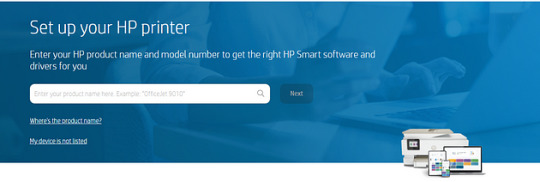
USB Connection
Connect USB Cable: If you prefer a wired connection, connect the USB cable from your printer to your computer.
Go to HP123.com: Visit hp123.com and enter your printer model.
Download Software: Download and install the printer software and drivers as prompted.
Complete Setup: Follow the on-screen instructions to complete the setup.
Step 6: Installing Printer Software
Run Installer: Once the software is downloaded, run the installer file.
Follow Prompts: Follow the installation prompts. Accept the terms and conditions, and choose the installation type (recommended or custom).
Finish Installation: Complete the installation and print a test page to ensure everything is working correctly.
Step 7: Setting Up Mobile Printing
Download HP Smart App: On your mobile device, download the HP Smart app from the App Store or Google Play Store.
Open App: Open the HP Smart app and tap on the “+” sign to add your printer.
Follow Instructions: Follow the on-screen instructions to connect your mobile device to the printer.
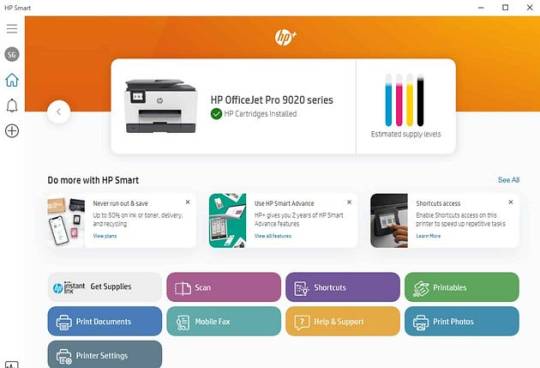
Troubleshooting Tips
Check Connections: Ensure all cables are securely connected and the printer is powered on.
Restart Devices: Sometimes, restarting your printer, computer, or router can resolve connectivity issues.
Update Drivers: Make sure your printer drivers are up to date. Visit hp123.com for the latest updates.
Conclusion
Setting up your HP printer through hp123.com is designed to be user-friendly and efficient. By following these steps, you’ll have your printer ready to go in no time. Whether you’re using a wireless or USB connection, the process is straightforward. Enjoy the convenience of your new HP printer!
0 notes